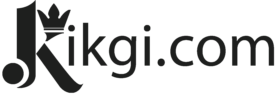Playing music is one of the most popular uses of Amazon Echo devices. With its voice-controlled assistant, Alexa, you can effortlessly play your favorite tunes, discover new artists, and create personalized playlists. This article will guide you through the various ways you can enjoy music using your Amazon Echo.
Setting Up Your Amazon Echo
Before you start playing music, ensure that your Amazon Echo device is properly set up and connected to your Wi-Fi network. Follow the manufacturer’s instructions to set up your device, including downloading and installing the Amazon Alexa app on your smartphone or tablet.
Connecting Your Music Streaming Service
To access a vast library of music, link your preferred music streaming service to your Amazon Echo. Open the Alexa app, navigate to Settings, and select “Music.”
Top 10 Best Portable Bluetooth Speakers for Summer Fun
From there, you can link popular services like Spotify, Apple Music, Amazon Music, or others. Once connected, you’ll have access to millions of songs and playlists.
Voice Commands for Playing Music
1 Playing Specific Songs or Artists
With your music streaming service linked, you can use voice commands to play specific songs or artists. Simply say, “Alexa, play [song name] by [artist name],” and your Echo device will start playing the requested track.
2 Creating and Managing Playlists
If you have a collection of favorite songs, create playlists to enjoy them effortlessly. Use the Alexa app or voice commands like, “Alexa, create a playlist called to organize your music. You can then add or remove songs from your playlists using voice commands.
3 Exploring Music by Genre or Mood
Discover new music by exploring genres or moods. Ask Alexa to play music by genre, such as “Alexa, play rock music,” or set the mood with commands like, “Alexa, play relaxing music.” Alexa will curate a playlist based on your preferences.
Controlling Playback
Once the music is playing, you have control over playback using voice commands.
1 Adjusting Volume
To adjust the volume, say, “Alexa, set the volume to [desired level].” Alexa will respond by increasing or decreasing the volume accordingly.
2 Skipping or Repeating Songs
If you want to skip a song, say, “Alexa, skip” or “Alexa, next.” To repeat a song, say, “Alexa, repeat.” These commands give you control over the order of your music.
3 Pausing and Resuming Playback
To pause the music, say, “Alexa, pause.” When you’re ready to resume playback, say, “Alexa, resume.” This allows you to pause and resume your music effortlessly, even if you need to take a break or answer a phone call.
Multi-Room Music Playback
If you have multiple Amazon Echo devices in your home, you can synchronize them to play music simultaneously in different rooms. Simply create a multi-room music group in the Alexa app and assign your Echo devices to that group. Then, when you want to play music, say, “Alexa, play [song/playlist/genre] on [group name].” The music will play across all the devices in the specified group, creating a seamless listening experience throughout your home. Find out more about the Portable Bluetooth Speakers That can Go Literally Anywhere
Using Bluetooth to Play Music
In addition to streaming music from online services, you can also use Bluetooth to play music directly from your phone or other Bluetooth-enabled devices. Simply say, “Alexa, pair Bluetooth,” and follow the prompts to connect your device. Once paired, you can play your favorite music from your device, and it will play through your Amazon Echo speakers.
Listening to Radio Stations and Podcasts
Your Amazon Echo gives you access to a wide range of radio stations and podcasts. You can ask Alexa to play specific radio stations or genres, such as “Alexa, play BBC Radio 1” or “Alexa, play a jazz radio station.” Similarly, you can enjoy podcasts by simply asking Alexa to play a specific podcast or by giving a general genre or topic. Alexa will find and play the most relevant content for you.
Enhancing Your Music Experience
To enhance your music experience, take advantage of the following features:
1 Using Music Skills
Explore and enable music-related skills in the Alexa app. Skills are like apps for your Echo device and can offer additional functionalities. You can find music trivia games, music quizzes, or even skills that provide interesting facts about your favorite artists.
2 Setting Alarms with Music
Instead of waking up to a traditional alarm sound, you can set your Amazon Echo to wake you up with your favorite music. Simply say, “Alexa, set an alarm for [time] with [song/artist/playlist].” This way, you can start your day with a personalized soundtrack.
3 Lyrics and Song Information
Curious about the lyrics of a song or want to know more about a particular artist? Just ask Alexa! Say, “Alexa, what are the lyrics to [song name]?” or “Alexa, tell me about [artist name].” Alexa will provide you with the requested information, allowing you to dive deeper into your music.
4 Music Recommendations
Alexa can also recommend new music based on your listening habits. By analyzing your preferences and behavior, Alexa can suggest songs, artists, or playlists that align with your tastes. Simply ask, “Alexa, recommend some new music” or “Alexa, suggest a playlist for [activity/mood].”
Troubleshooting Tips
If you encounter any issues while playing music on your Amazon Echo, here are a few troubleshooting tips to help you out:
- Ensure that your Echo device is connected to a stable Wi-Fi network.
- Check that your music streaming service is properly linked and active.
- Verify that you have a valid subscription for the music service you’re using.
- Restart your Echo device and try again.
- Make sure there are no conflicting voice commands or background noise interfering with Alexa’s response.
Conclusion
Playing music using your Amazon Echo is a delightful and convenient experience. With voice commands, you can effortlessly control your music, explore new artists, and enjoy a personalized soundtrack throughout your home. Whether you want to relax after a long day or get pumped up for a workout, your Amazon Echo provides a versatile music companion.
Don’t forget to explore additional features like listening to radio stations and podcasts, using music skills, setting alarms with music, accessing song lyrics and information, and enjoying personalized music recommendations. With Alexa at your command, your music journey becomes seamless and enjoyable.
So, get ready to immerse yourself in a world of music with your Amazon Echo. Start playing your favorite tunes, discovering new artists, and creating memorable playlists.
FAQs
1. Can I play music on multiple Amazon Echo devices simultaneously? Yes, you can create a multi-room music group in the Alexa app and play music across multiple devices at the same time.
2. Can I use my Amazon Echo to play music from my phone? Absolutely! You can connect your phone or other Bluetooth-enabled devices to your Amazon Echo via Bluetooth and play music directly.
3. Can Alexa recommend new music based on my preferences? Yes, Alexa can analyze your listening habits and provide recommendations for new songs, artists, and playlists.
4. How do I troubleshoot if I encounter issues while playing music? Make sure your Echo device is connected to a stable Wi-Fi network, your music streaming service is properly linked, and you have a valid subscription. Restarting your Echo device can also help resolve issues.
5. Can I set alarms with my favorite music using my Amazon Echo? Yes, you can set alarms with your preferred songs, artists, or playlists to wake up to a personalized music experience.
Now that you have all the tools and knowledge, it’s time to enjoy the music with your Amazon Echo. Embrace the power of voice commands and let the melodies fill your surroundings. Have fun and keep the music playing!